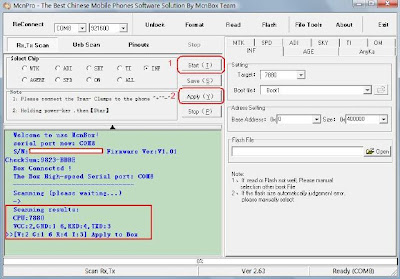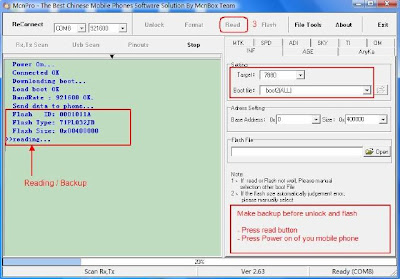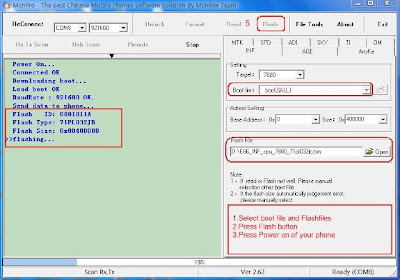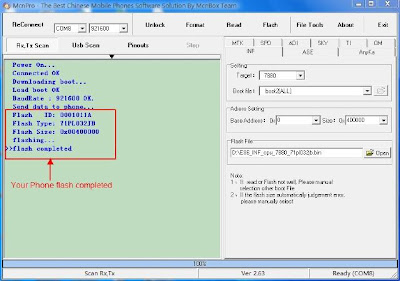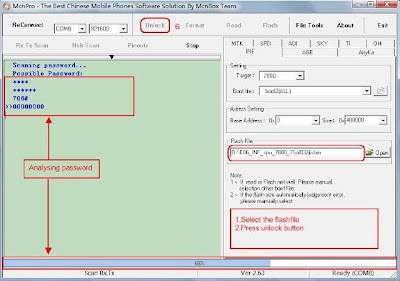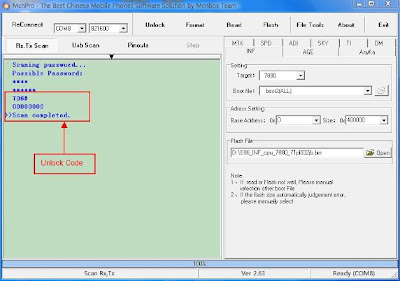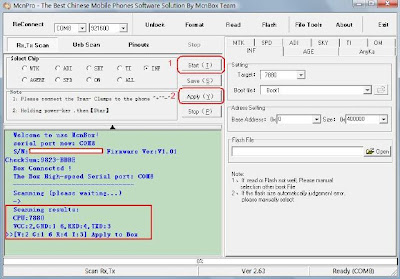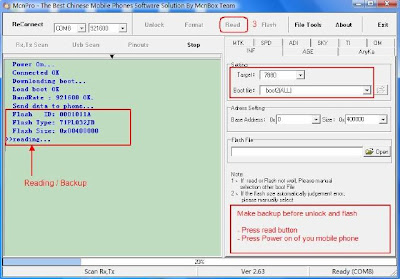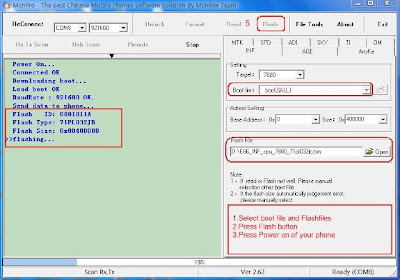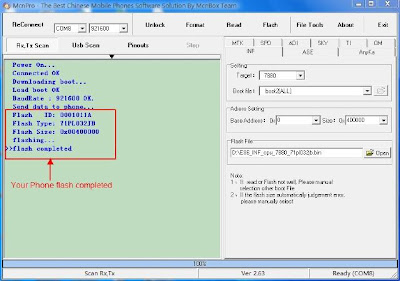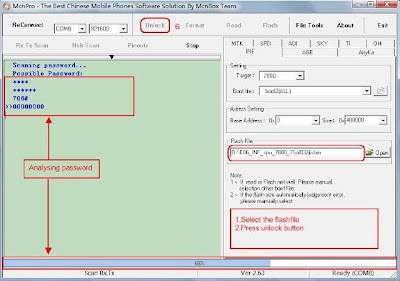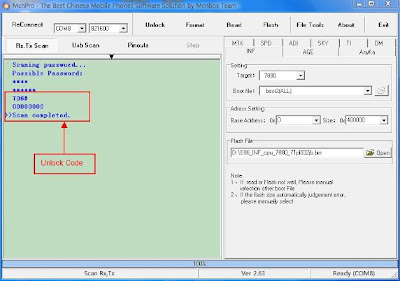Tutorial Flashing SGS I9000 Darky V10.1 JVH Gingerbread
Tutorial ini ditulis dengan menerjemahkan bebas dari situs Darky dengan beberapa penambahan tentunya, Untuk tutorial aslinya bisa dilihat di web Darky. Semoga dengan tutorial ini dapat membantu anda dalam melakukan flashing Samsung Galaxy SGS i9000.
Catatan penting sebelum Flasing.1. ROM Darky V10.1 ini adalah Firmware Gingerbread versi JVH.
2. Cek dulu Firmware SGS sebelum flashing Darky V10.1. Jika dari Froyo maka harus Flash ke JVH ROM yang ada bootloader. Link bisa didownload dari sini -->
multiupload.com.
Kemudian flash lagi menggunakan Ficeto_JVH_Odin. source-->
http://www.darkyrom.com/community/in...friendly.3080/3. Jika sudah menggunakan Gingerbread pastikan juga firmware dasarnya adalah JVH. Jika belum install dulu Ficeto_JVH_Odin.
4. Non aktifkan Lagfix jika flash melauli CWM.
5. Syarat-syarat yang lain sebelum upgrade manual bisa dilihat disini.
Langkah Flashing Darky V10.1:1. Download Ficeto_JVH_I9000_Odin dan DarkyROM_v10.1. Setelah download copy Darkys_v10.1_Extreme_Edition.zip ke /sdcard kamu.
2. Flash Ficeto_JVH_Odin ROM dengan langkah berikut:
* Ekstrak Ficeto_Deodexed_JVH_I9000_ODIN.zip
* Buka Odin, masukkan s1_odin_20100512.pit di bagian PIT, dan Ficeto_Deodexed_JVH_I9000.tar di bagian PDA.
* Centang Re-Partition, Auto Reboot dan F. Reset Time.
* Tampilan Odin bisa dilihat dalam gambar di bawah. Klik gambar untuk memperbesar.

* Klik Start dan tunggu sampai proses selesai. Jika proses selesai akan otomatis reboot. Tampilan Odin yang menandakan proses selesai bisa dilihat di gambar berikut:

3. Disarankan untuk mengecas baterai sampai full.
4. Download Darky Configurator langsung dari HP Kamu. Pilih setingan di Darky Configurator. Pemilihan yang perlu antara lain: Kernel Options (Pilih Recommended: Darkcore 2.4 atau Voodoo), Skip Modem dan yang lain terserah Anda.
5. Matikan HP sampai benar-benar off, kemudian tekan 3 button combo (Volume Up + Home + Power) untuk masuk ke Recovery mode (Recovery = CWM).
6. Flash Darkys_v10.1.zip. Setelah masuk CWM cek lagi apakah Lagfix aktif atau tidak
* Pilih 'install zip from sdcard' (Untuk pilih bisa tekan volume bawah dan atas, tekan Power untuk OK)
* Pilih 'choose zip from sdcard' dan cari Darkys_v10.1_Extreme_Edition.zip
* Pilih 'Yes - Install Darkys_v10.1_Extreme_Edition.zip'
* Tunggu sampai proses selesai. Setelah selesai tekan 'Go Back' dan 'reboot system now'
* HP akan reboot dan proses flashing masih berjalan (nanti akan terdengar suara robot cewe'). Proses agak lama bisa sampai 5 menit.
* Selesai dan selamat menikmati Darky V10.1 Extreme edition.
Semoga bermanfaat