First step explain Parameters required for the Operator Flexi (Telkom plaza)
1. MIN (MDN) or No. Flexi
2. A-key (given the same CS Flexi)
Part Two describes the steps and settings to the handset Inject.
PART ONE
1. see MEID, see the body from your phone, or from Settings > About Phone > Status
eg: MEID = A0000015FA7 *** (14 digits)
2. MEID Hex conversion into PseudoESN (usually after being converted to 8 digits). This was later to become ESN number. download here
4. Now you've got the parameters (MIN, ESN, A-key) is needed to inject Droid A855.
PART TWO
1. To enter the Programming Menu (v03.00.29).
Call # # 7764726, then fill with SPC Number 000 000
2. Choose a User Activation
* MIN fill with flexi number (the number "0" in front of it removed) eg: 6175220 *** (10 digits).
* IMSI_11_12 = 00
* MDN (equated with MIN)
* CDMA SysID = 10 496
* Done
3. Select the A-key (Enter the number of A-key 26-digit), Done.
4. Select Extended NAM
* True IMSI = 51 000 + No.Flexi, Ex: 510 006 175 220 ***
* Country Code = 510
* CDMA Network 65 535
* 1st Channel A = 283
* 1st Channel B = 384
* 2nd Channel A = 691
* 2nd Channel B = 777
* Done
5. Restart your Droid, then look back a signal, whether existing or yet? if no signal, you must update the PRL again.
PART THREE
Steps Update PRL
Install the Motorola USB to PC, download HERE
1. Download QPST, HW Virtual serial port, and the PRL file.
2. Turn off the droids, then press the letter 't' on the keyboard, while the connection to the USB, hold until the droid turn on. (So the droid detected by HW VSP)
3. Run HW VSP, change the IP Address so 192.168.16.2 port 11 008, and select between COM1-COM20 unused (select port 12 and above), click Create COM.
Select the Settings menu, Unclick NVT Enabled
Then come back to the menu Virtual Serial Port, Press Create COM until a connected status, and Droid 2 is ready go to the next process.
4. Make sure the HW Virtual Serial Port, Com Port is still in the status of connected
Open QPST Configuration, select the com port which is connected with motorola droid (eg com port 12)
Run QPST Configuration, click the Ports tab > Add New Port, select the COM port that has been made in the HW VSP, (eg com port 12).
5. Run QPST Service Programming > click OK
6. Service Programming will open, then press the Read From Phone.
Input service programming code: 000000 and press OK.
Click Roam tab > browse the PRL file that has been download to pc, then click the Write to Phone, droids will reboot, unplug the USB cable
7. Completed
PART FOUR
Steps to Setting Flexi Unlimited
1. registering FlexiNet unlimited list via SMS (type reg daily / weekly / monthly send to 2255).
(eg usern ... @ free).
2. input (usern ... @ free) on the website here, select 2.7, save the text file.
3. HW VSP is open, create a COM port.
4. open the CDMA Workshop 2.7, select the appropriate COM port, click Connect.
5. open the Security tab, fill it with 000 000 SPC and SPC click > Send.
6. Memory tab, NV Items, click on Write > OK > then navigate to the text file the results of point 3, a message appears 12 items succesfull.
7. disconnect, power off and restart the droids.
8. 1x icon appears, it means unlimited connections FlexiNet already successful, try to open browser.
1. MIN (MDN) or No. Flexi
2. A-key (given the same CS Flexi)
Part Two describes the steps and settings to the handset Inject.
PART ONE
1. see MEID, see the body from your phone, or from Settings > About Phone > Status
eg: MEID = A0000015FA7 *** (14 digits)
2. MEID Hex conversion into PseudoESN (usually after being converted to 8 digits). This was later to become ESN number. download here
3. After getting the ESN (pESN), Buy the flexy card and ask for injected in the plaza telecom.
(Do not forget to Register a flexi card once you correctly).
Usually customer service, ask for the ESN and MIN numbers, then will gave Akey number (26 digits), if given 20 digits can be converted pake A-Key Calculator.
(Do not forget to Register a flexi card once you correctly).
Usually customer service, ask for the ESN and MIN numbers, then will gave Akey number (26 digits), if given 20 digits can be converted pake A-Key Calculator.
4. Now you've got the parameters (MIN, ESN, A-key) is needed to inject Droid A855.
PART TWO
1. To enter the Programming Menu (v03.00.29).
Call # # 7764726, then fill with SPC Number 000 000
2. Choose a User Activation
* MIN fill with flexi number (the number "0" in front of it removed) eg: 6175220 *** (10 digits).
* IMSI_11_12 = 00
* MDN (equated with MIN)
* CDMA SysID = 10 496
* Done
3. Select the A-key (Enter the number of A-key 26-digit), Done.
4. Select Extended NAM
* True IMSI = 51 000 + No.Flexi, Ex: 510 006 175 220 ***
* Country Code = 510
* CDMA Network 65 535
* 1st Channel A = 283
* 1st Channel B = 384
* 2nd Channel A = 691
* 2nd Channel B = 777
* Done
5. Restart your Droid, then look back a signal, whether existing or yet? if no signal, you must update the PRL again.
PART THREE
Steps Update PRL
Install the Motorola USB to PC, download HERE
1. Download QPST, HW Virtual serial port, and the PRL file.
2. Turn off the droids, then press the letter 't' on the keyboard, while the connection to the USB, hold until the droid turn on. (So the droid detected by HW VSP)
3. Run HW VSP, change the IP Address so 192.168.16.2 port 11 008, and select between COM1-COM20 unused (select port 12 and above), click Create COM.
Select the Settings menu, Unclick NVT Enabled
Then come back to the menu Virtual Serial Port, Press Create COM until a connected status, and Droid 2 is ready go to the next process.
4. Make sure the HW Virtual Serial Port, Com Port is still in the status of connected
Open QPST Configuration, select the com port which is connected with motorola droid (eg com port 12)
Run QPST Configuration, click the Ports tab > Add New Port, select the COM port that has been made in the HW VSP, (eg com port 12).
5. Run QPST Service Programming > click OK
6. Service Programming will open, then press the Read From Phone.
Input service programming code: 000000 and press OK.
Click Roam tab > browse the PRL file that has been download to pc, then click the Write to Phone, droids will reboot, unplug the USB cable
7. Completed
PART FOUR
Steps to Setting Flexi Unlimited
1. registering FlexiNet unlimited list via SMS (type reg daily / weekly / monthly send to 2255).
(eg usern ... @ free).
2. input (usern ... @ free) on the website here, select 2.7, save the text file.
3. HW VSP is open, create a COM port.
4. open the CDMA Workshop 2.7, select the appropriate COM port, click Connect.
5. open the Security tab, fill it with 000 000 SPC and SPC click > Send.
6. Memory tab, NV Items, click on Write > OK > then navigate to the text file the results of point 3, a message appears 12 items succesfull.
7. disconnect, power off and restart the droids.
8. 1x icon appears, it means unlimited connections FlexiNet already successful, try to open browser.




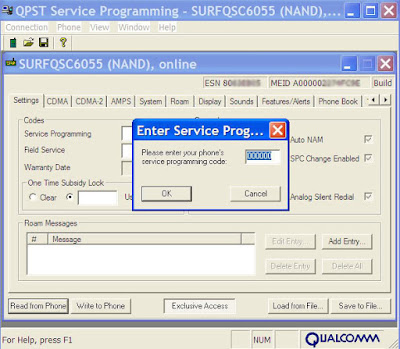
{ 0 komentar... read them below or add one }
Posting Komentar